Creating AI Images Generated Directly on WhatsApp: A Step-by-Step Guide
WhatsApp has evolved beyond just a messaging platform—it’s now a hub for creativity and innovation. One of its latest features allows users to create AI-generated images directly within the app, offering a fun and engaging way to express ideas visually.
Yes, you read that right! With WhatsApp’s Meta AI image integration, you can generate unique AI-powered images without needing to switch apps or install third-party tools. Here’s how you can create, modify, save, and share AI-generated visuals on WhatsApp.
How to Create AI-Generated Images on WhatsApp
Generating an AI image on WhatsApp is incredibly straightforward and requires nothing more than a descriptive prompt. Follow these simple steps:
- Open a Chat with Meta AI:
- Launch WhatsApp and start a conversation with Meta AI.
- Enter Your Image Request:
- Type
@Meta AI imagine mefollowed by a detailed description of the image you want. - Example: “@Meta AI imagine me a sunset over a mountain with vibrant colors.”
- Type
- AI Processing:
- The AI image system will instantly process your description using advanced algorithms to generate the image.
- View the Generated Image:
- Once the image is ready, it will appear directly within your chat.
- Review the result to see if it aligns with your expectations.

How to Modify an AI-Generated Image on WhatsApp
If the initial AI-generated image doesn’t match your vision perfectly, WhatsApp makes it easy to adjust the output. Here’s how to modify it:
- Open the Chat:
- Locate the conversation containing the previously generated image.
- Select the Image:
- Press and hold the AI-generated image.
- Choose Reply:
- Tap the Reply option.
- Refine Your Prompt:
- Enter a revised description with more specific details in the message box.
- Send the Updated Request:
- Click Send, and the AI will generate a new image based on your modified prompt.
This real-time editing feature allows for quick refinements, ensuring the final image closely matches your creative vision.
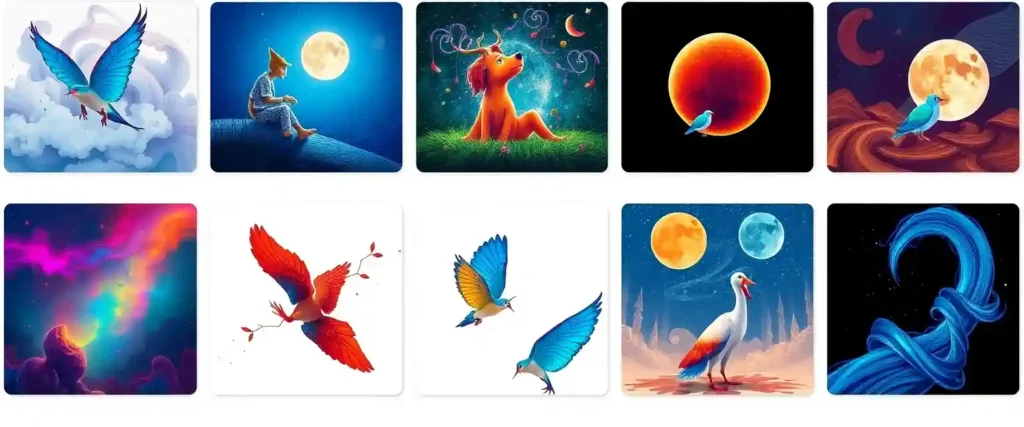
Saving and Sharing AI-Generated Images
Once you’re satisfied with the AI-generated image, saving and sharing it is effortless. Follow these steps:
- Open the Chat Containing the Image:
- Locate the chat where the AI image was generated.
- Enlarge the Image:
- Tap the image to expand it to full-screen mode.
- Save the Image:
- Look for the Download or Save icon, usually positioned at the top or bottom of the screen.
- Tap the icon to save the image directly to your device’s gallery or photo library.
- Share the Image:
- From the enlarged view, use the Share button to send the image to other contacts, groups, or even outside WhatsApp.
Why Use WhatsApp’s AI Image Generator?
- ✅ Convenience: No need for external apps or complex tools.
- ✅ Creativity On-the-Go: Quickly visualize ideas directly from your chat screen.
- ✅ Real-Time Adjustments: Easily modify prompts for better results.
- ✅ Direct Sharing: Seamlessly share AI-created visuals without leaving WhatsApp.
Final Thoughts: Unlock Creativity Within WhatsApp
WhatsApp’s Meta AI image generator transforms how users engage with visual content. Whether you’re brainstorming ideas, sharing creative concepts, or just exploring the fun side of AI, this feature makes it easy, fast, and accessible.
Explore this innovative tool today and bring your ideas to life with just a few taps!


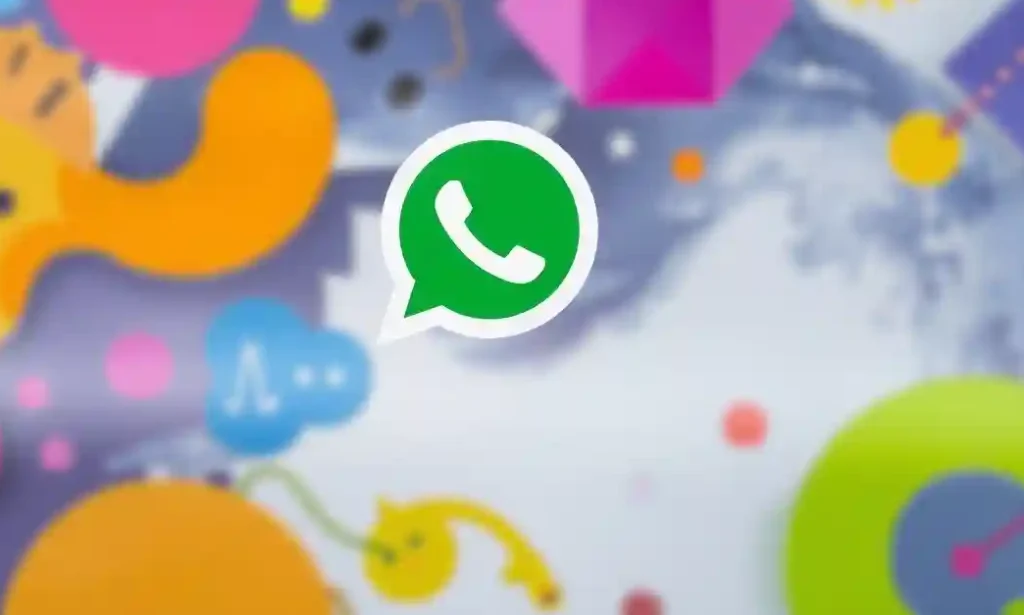
1 Comment
Pingback: Google AI Ends the Struggle: 6 Smart Shifts Transforming Work and Technology - Techy Sphere